netlab: VRF Lite Topology with VLAN Trunks
In the last blog post in the VLANs and VRFs in netlab series, I described how we can combine VLANs and VRFs and create a VRF Lite solution with stretched VLANs. Wonder how hard would it be to create a routed multi-hop VRF Lite topology? It’s trivial.
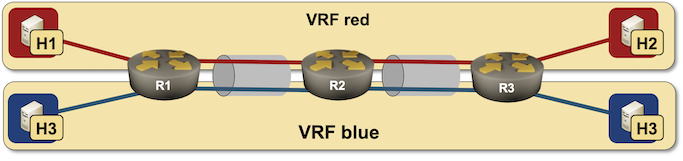
Routed VRF Lite lab topology
Let’s start with the nodes. We won’t need any extra attributes on individual nodes, so we can define them as a simple list:
nodes: [r1, r2, r3, h1, h2, h3, h4 ]
Next, we’ll define two groups: Linux hosts and routers. We won’t define the device type in the routers group so you can use whatever devices you want as long as they support VLANs, VRFs and OSPF – the configuration modules we need to get the virtual interfaces and routing protocols up and running.
groups:
routers:
members: [ r1,r2,r3 ]
module: [ vlan,vrf,ospf ]
hosts:
device: linux
members: [ h1,h2,h3,h4 ]
Next, we need two VRFs and two VLANs (one per VRF). The magic trick that makes VRF Lite work is mode: route in VLAN definition that changes VLANs from a stretched bridging thingy to an interface encapsulation thingy – a different IP subnet is assigned to the VLAN instance on every physical link.
vrfs:
red:
blue:
vlans:
red:
mode: route
vrf: red
blue:
mode: route
vrf: blue
Speaking of links: here’s the list of links. The links between routers are VLAN trunks; the links between hosts and routers are simple Ethernet interfaces in VRFs:
links:
- r1:
r2:
vlan.trunk: [ red, blue ]
- r2:
r3:
vlan.trunk: [ red, blue ]
- h1:
r1:
vrf: red
- h3:
r1:
vrf: blue
- h2:
r3:
vrf: red
- h4:
r3:
vrf: blue
That’s it. Execute netlab up -d your-device1 (after downloading the final topology file) and you’ll have a multi-VRF lab using VLAN trunks.
Here are the relevant parts of Arista EOS configuration in case you’re wondering what we achieved with this simple lab topology file:
vlan 1000
name red
!
vlan 1001
name blue
!
vrf instance blue
rd 65000:2
!
vrf instance red
rd 65000:1
!
interface Ethernet1
description r1 -> r2
no switchport
!
interface Ethernet1.1
description r1 -> [r2]
encapsulation dot1q vlan 1001
vrf blue
ip address 172.16.6.1/24
ip ospf network point-to-point
ip ospf area 0.0.0.0
!
interface Ethernet1.2
description r1 -> [r2]
encapsulation dot1q vlan 1000
vrf red
ip address 172.16.7.1/24
ip ospf network point-to-point
ip ospf area 0.0.0.0
!
interface Ethernet2
description r1 -> [h1] [stub]
vrf red
ip address 172.16.2.1/24
ip ospf network point-to-point
ip ospf area 0.0.0.0
!
interface Ethernet3
description r1 -> [h3] [stub]
vrf blue
ip address 172.16.3.1/24
ip ospf network point-to-point
ip ospf area 0.0.0.0
!
interface Loopback0
ip address 10.0.0.1/32
!
ip routing
ip routing vrf blue
ip routing vrf red
!
router ospf 100 vrf red
router-id 10.0.0.1
passive-interface Ethernet2
!
router ospf 101 vrf blue
router-id 10.0.0.1
passive-interface Ethernet3
Here’s the R2 configuration showing how multi-hop VRF lite works with VLAN subinterfaces:
vlan 1000
name red
!
vlan 1001
name blue
!
vrf instance blue
rd 65000:2
!
vrf instance red
rd 65000:1
!
interface Ethernet1
description r2 -> r1
no switchport
!
interface Ethernet1.1
description r2 -> [r1]
encapsulation dot1q vlan 1001
vrf blue
ip address 172.16.6.2/24
ip ospf network point-to-point
ip ospf area 0.0.0.0
!
interface Ethernet1.2
description r2 -> [r1]
encapsulation dot1q vlan 1000
vrf red
ip address 172.16.7.2/24
ip ospf network point-to-point
ip ospf area 0.0.0.0
!
interface Ethernet2
description r2 -> r3
no switchport
!
interface Ethernet2.1
description r2 -> [r3]
encapsulation dot1q vlan 1001
vrf blue
ip address 172.16.8.2/24
ip ospf network point-to-point
ip ospf area 0.0.0.0
!
interface Ethernet2.2
description r2 -> [r3]
encapsulation dot1q vlan 1000
vrf red
ip address 172.16.9.2/24
ip ospf network point-to-point
ip ospf area 0.0.0.0
!
interface Loopback0
ip address 10.0.0.2/32
!
ip routing
ip routing vrf blue
ip routing vrf red
!
router ospf 100 vrf red
router-id 10.0.0.2
!
router ospf 101 vrf blue
router-id 10.0.0.2
Want to run this lab on your own, or try it out with different devices? No problem:
- Install netlab
- Download the relevant containers or create Vagrant boxes
- Download the topology file into an empty directory
- Execute netlab up -d your-device
- Enjoy! 😊
-
Assuming you completed your homework, installed the software, and created a Vagrant box for your network devices. ↩︎
